This article has been indexed from MacRumors: Mac News and Rumors – Front Page
Remotely controlling the shutter on your iPhone‘s camera lets you include yourself in the photo while avoiding the limitations of a selfie. For example, it allows you to take a picture of a wider scene with you included in the frame, which is ideal for landscape shots or group photos. If your iPhone is on a tripod, taking the shot remotely also reduces the risk of camera shake. Here’s how to do it.

There are more ways than one to take a picture on your iPhone remotely. If you have an Apple Watch, you can open the Camera Remote app that comes included.
How to Control Your iPhone’s Camera With Apple Watch
- Launch the Camera Remote app on your wrist.
- Position your iPhone to frame the shot you want to take.
- Tap the Shutter button on your Apple Watch screen.

By default, the shot is taken after three seconds to give you time to move into position, but you can disable the time and control other settings including flash, Live Photo, and HDR by tapping the ellipsis (three dots) button. The menu that this calls up also lets you switch between the front and rear iPhone camera.
If you don’t have an Apple Watch, don’t worry. You can also use Voice Control to remotely control the camera on your iPhone. That’s because you can trigger the camera shutter with the volume buttons, which can also be controlled with your voice. Here’s how it works.
How to Use Voice Control to Take a Photo
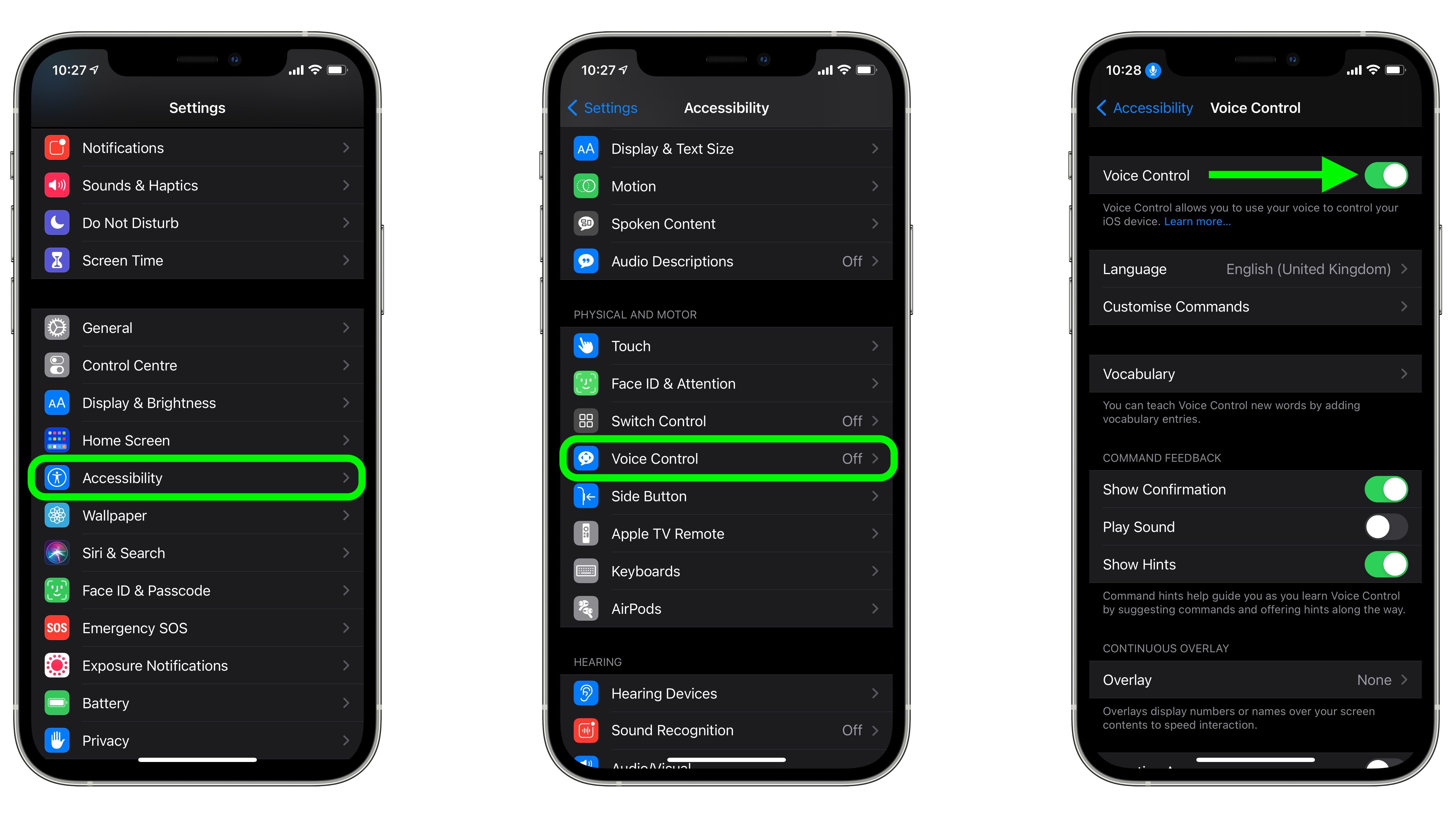
- Launch the Settings app.
- Tap Accessibility.
- Tap Voice Control.
- Turn on the switch next to Voice Control so it’s in the g
[…]
Content was cut in order to protect the source.Please visit the source for the rest of the article.Read the original article: How to Remotely Control Your iPhone Camera With or Without an Apple Watch