This article has been indexed from MacRumors: Mac News and Rumors – Front Page
In iOS 15.2, which is available in beta right now, Apple introduced new features for the Find My app, including a way to search for items that might be used to track your location.
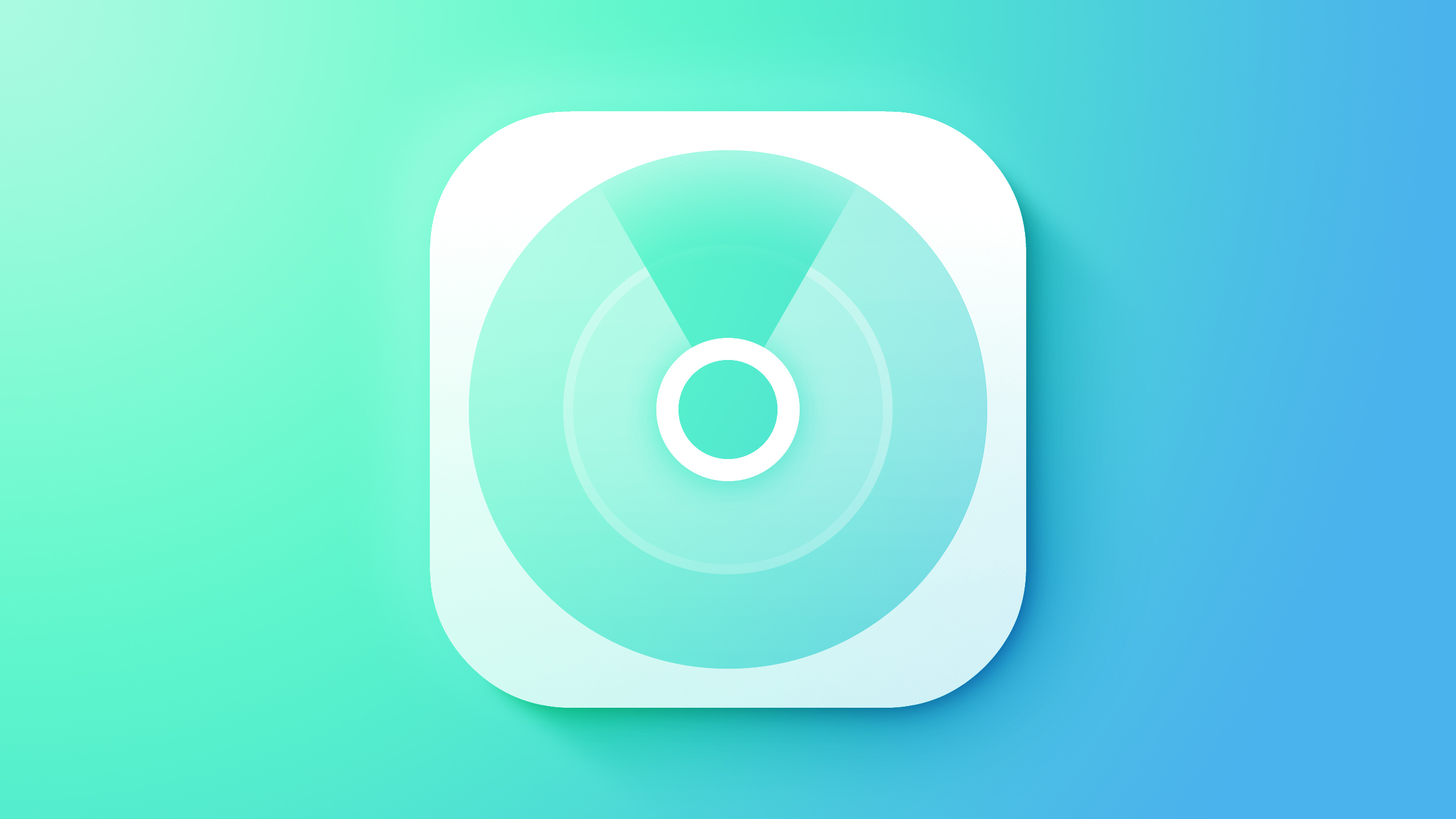
The new Unknown Items feature is called “Items That Can Track Me,” and when activated, it will scan for anything that’s nearby that belongs to someone else and let you know about it.
If anything is detected, such as an AirTag or other Find My-enabled item, Apple will provide you with more details on the item and instructions on how to disable it so that it can no longer be used for tracking purposes.
The following steps show you how to activate the feature in iOS 15.2. Note that items can only be found if they are not in range of their owner’s device, up to 50 meters.
- Launch the Find My app on your iPhone.
- Tap the Items tab at the bottom of the screen.
- Drag the items card further up onto the screen using the small pill-shaped handle to reveal more options.
- Tap Items That Can Track Me.
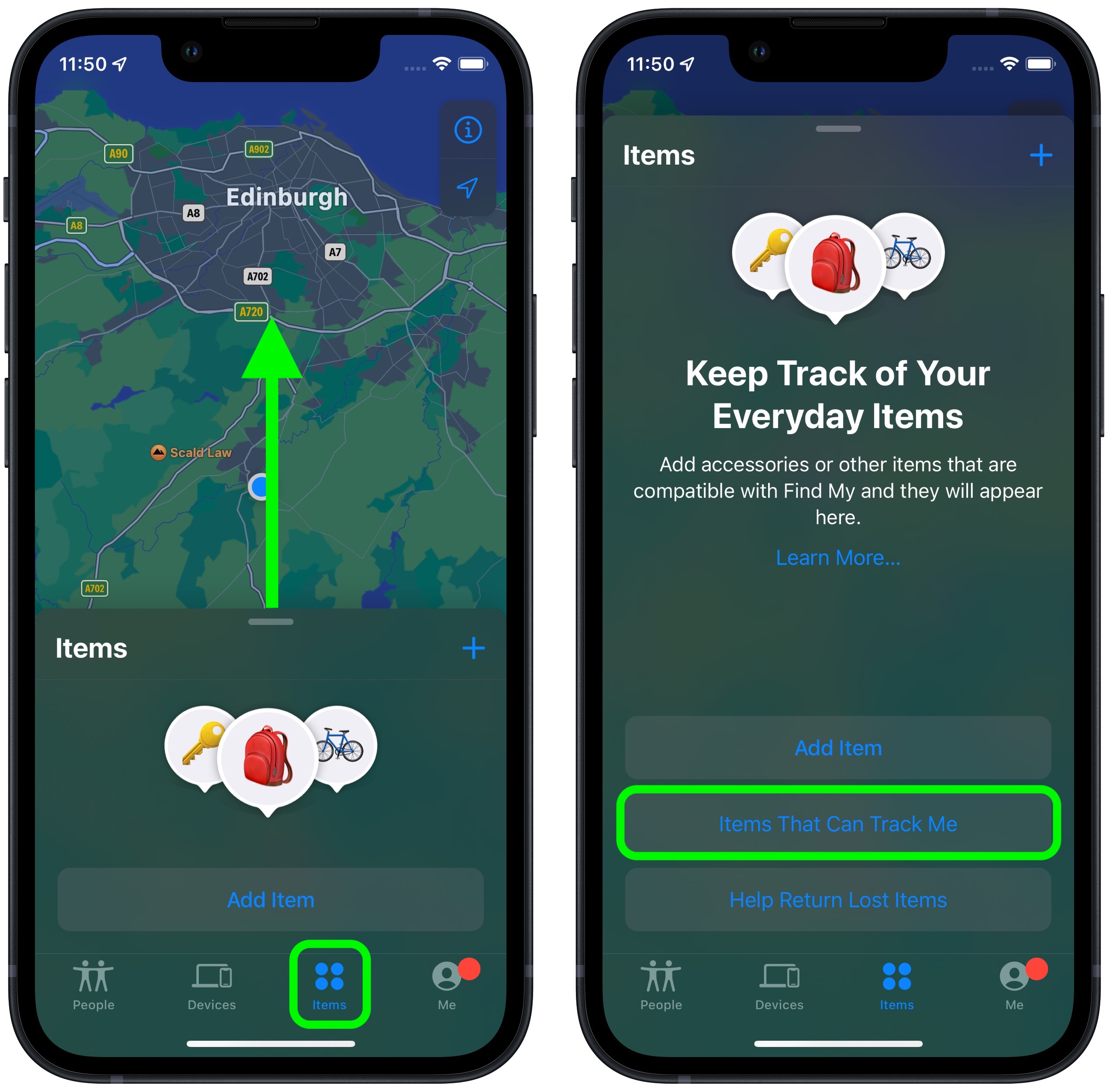
- Tap the Search button.
- Look at the list titled “Items Detected Near You.” If a device is discovered, tap it for more information.
- If it’s an AirTag, you can tap Play Sound to more exactly locate it. You can also tap Learn More About This AirTag to see if its owner has added contact details in case the item is lost. If you want to disable the AirTag to prevent it from potentially tracking you, tap Instructions to Disable AirTag and follow the instructions to remove the battery.
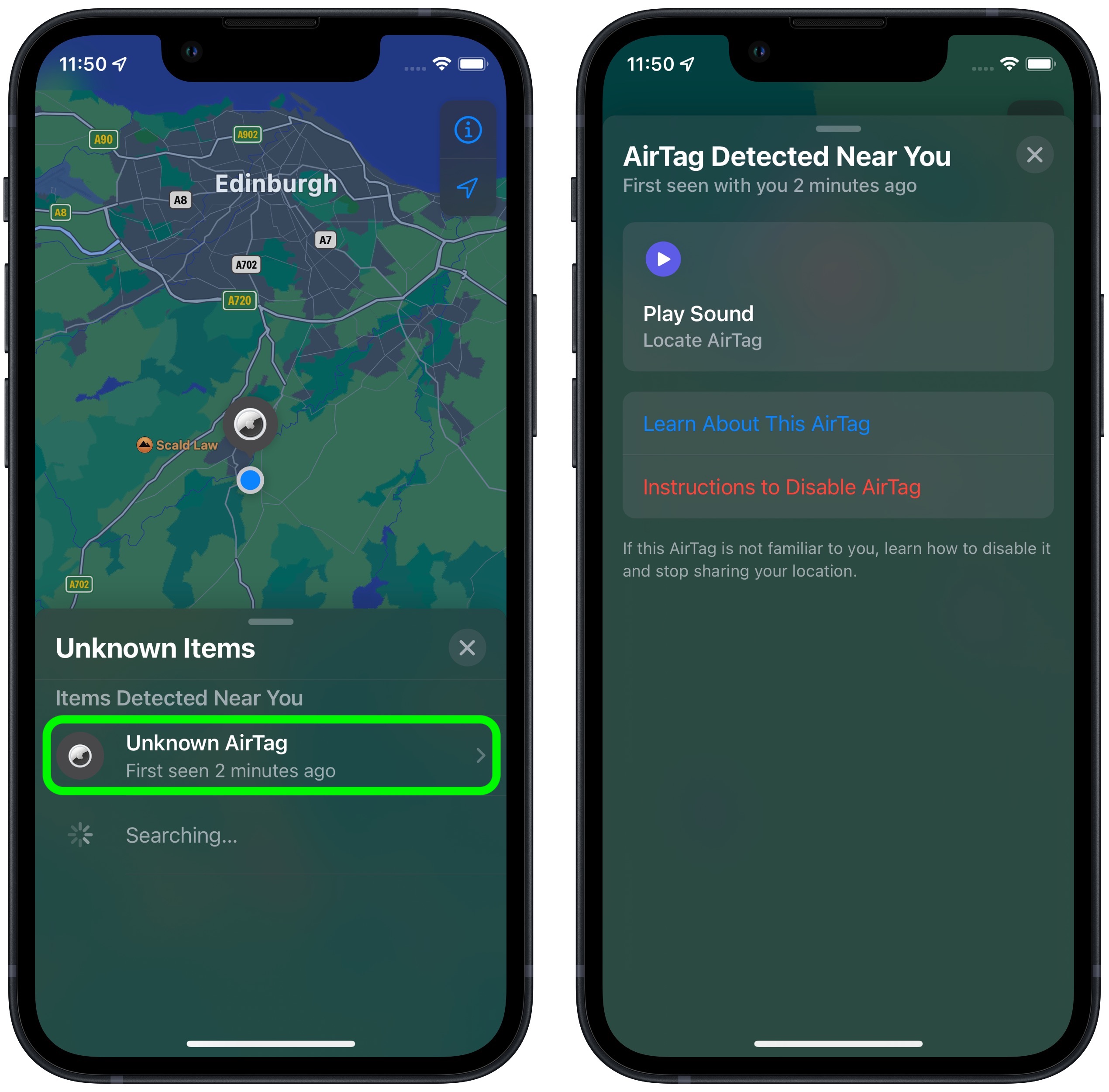
AirTags and items with Find My int
[…]
Content was cut in order to protect the source.Please visit the source for the rest of the article.
Read the original article: iOS 15.2 Beta: How to Use Find My to Locate Items That Can Track You