This article has been indexed from MacRumors: Mac News and Rumors – Front Page
With iOS 15 and the Hide My Email feature exclusive to iCloud+ subscribers, you can create unique, random email addresses that forward to your personal inbox whenever you want to keep your personal email address private. In iOS 15.2, which is in beta right now, you can use Hide My Email directly from the Mail app.
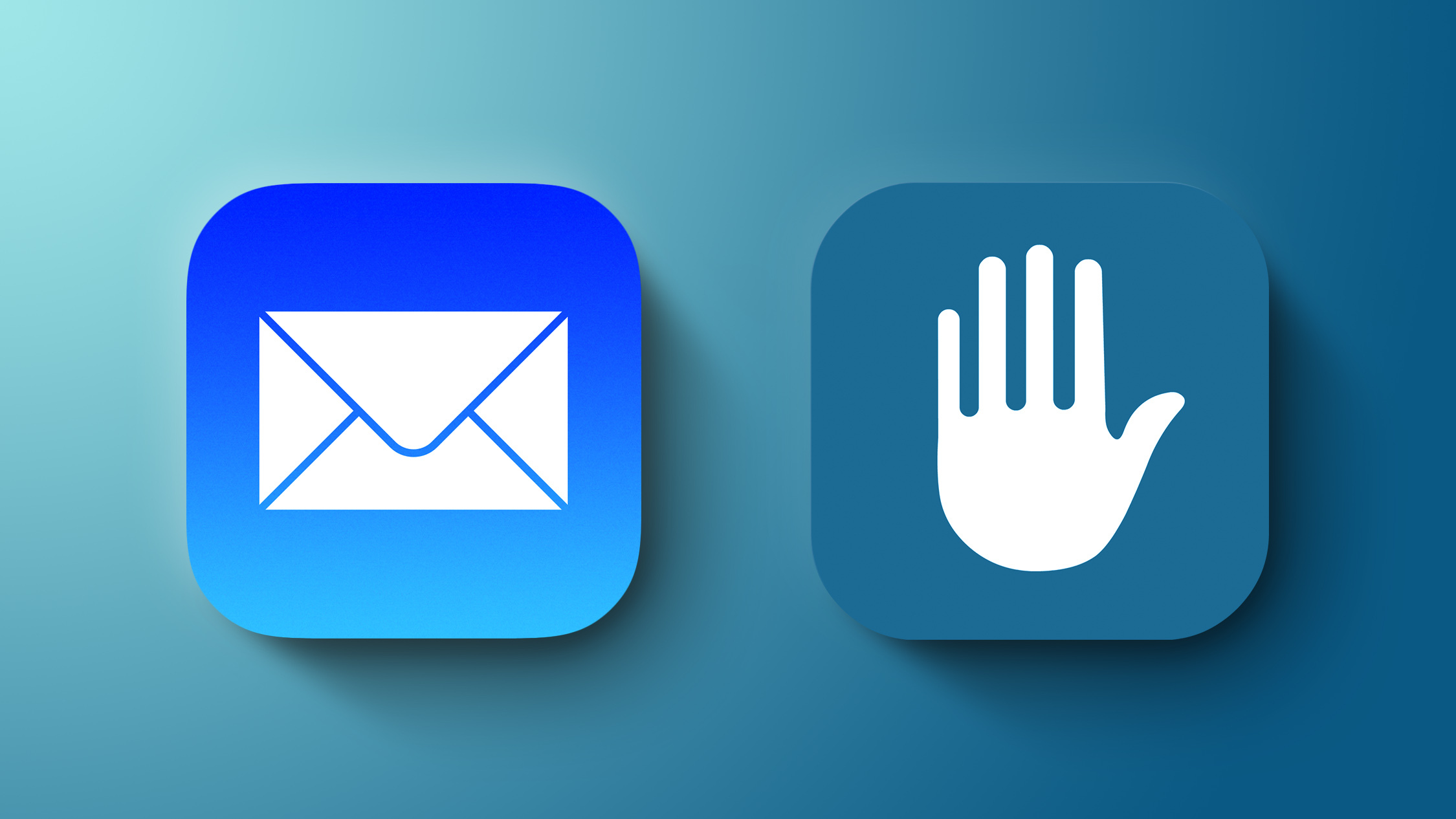
When you use Hide My Email, all the emails sent to the random Apple-created email address are forwarded to you so you can respond if needed, but the person on the receiving end does not see your real email address.
This is especially useful if you think that a business is likely to share your email address with ad agencies or other third-parties for marketing purposes. Providing them with a dummy address means you can delete the address at any time, ensuring any unsolicited emails don’t reach your inbox.
Here’s how it works with the Mail app in iOS 15.2.
- Launch the Mail app on your iPhone or iPad.
- Tap the New Message icon in the bottom-right corner of the main Mail screen to compose a message in the normal way.
- Fill in the To: field. Next, tap the Cc/Bc, From: field to collapse it and then tap From again.
- Scroll to the bottom of the list of available addresses and select Hide My Email.
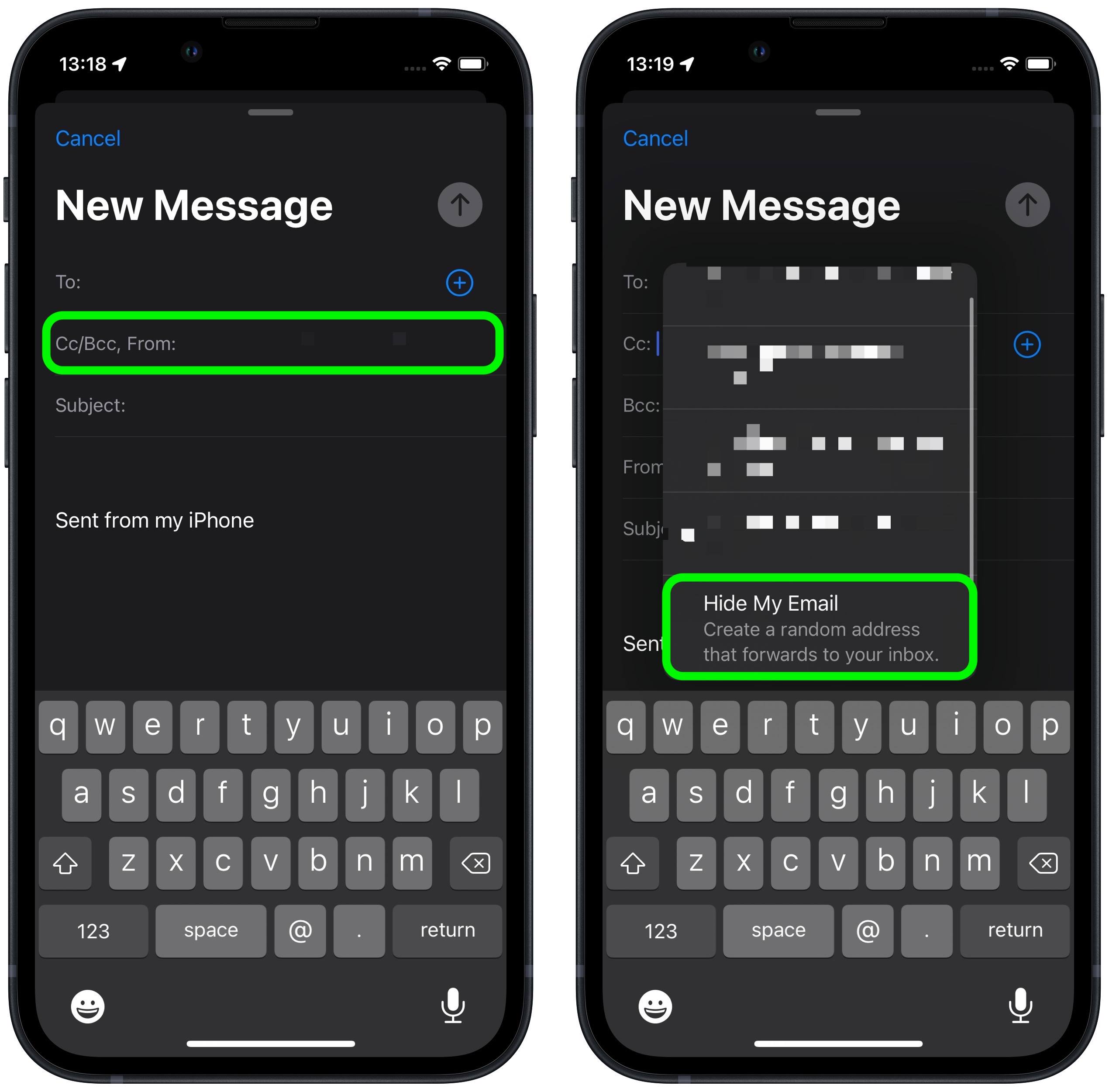
- Now compose your email as normal and send it.
In addition, as a paid iCloud+ subscriber, you can use random email addresses when you’re asked to enter your email address on a website in Safari. Just select the Hide My Email option when it appears on the screen.
You can also deactivate or delete addresses generated by Hide My Email, and iOS 15.2 Beta: How to Use the Hide My Email Feature in the Mail App